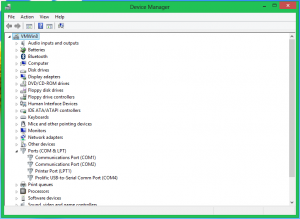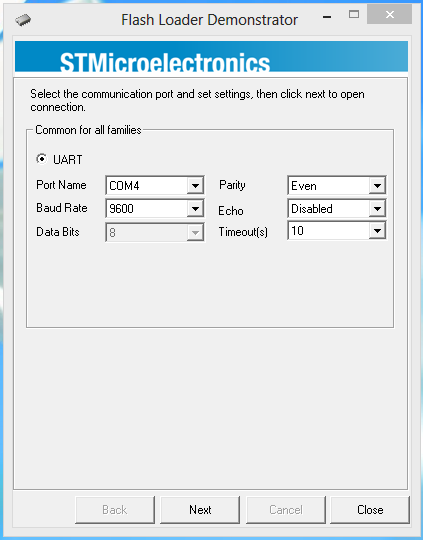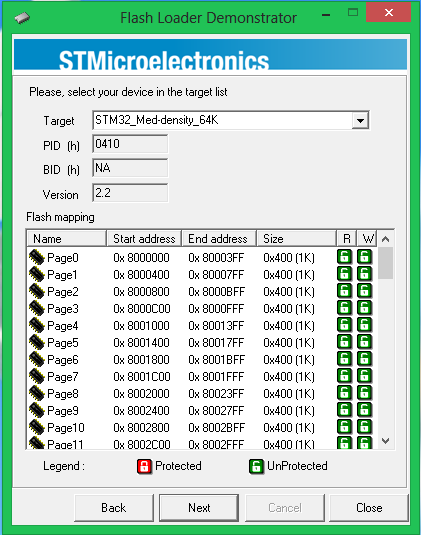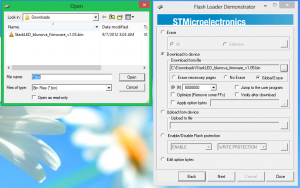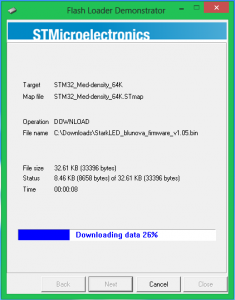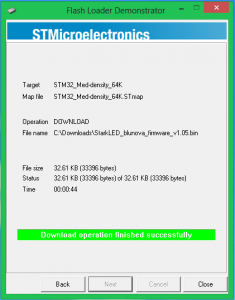Firmware Upgrade
Warning!
Please follow the instructions closely or will result permanent damages to the light!
1
Download and Install STM32 Flash Loader Demonstrator v2.5.0
2
Download and Install PL2303 Prolific Driver Installer v1.5.0
3
Download the latest firmware (v1.05) for your StarkLED blunova lights
4
Connect your blunova light to your PC using the USB cable
Warning! When plug in the USB cable to the light, please handle with great caution and carefulness. DO NOT MOVE THE USB PLUG VERTICALLY.
Warning! DO NOT PLUG IN THE POWER CABLE FOR THE LIGHT!

4
Verify the connection.
You should see a red light inside your blunova light.
Your PC should notice you that it detected new hardware.
5
Find the COM port of your blunova light
On your PC, Go to Start -> Control Panel -> Device Manager
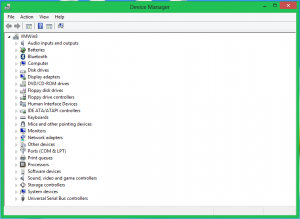
Write down the port number of "Prolific USB-to-Serial Comm Port" number. In this case, it's "COM4".
6
Open Flash Loader Demo
Make sure the settings are set as shown in the image above and change the "Port Name" to the one you just wrote down.
9
Press "Next" again and choose "Download to device" and choose the .bin firmware file
You should see the software shown as above image.